Welcome to the Help area. You can get help with IXACT Contact in a number of ways:
|
|
||
|
|
The contacts List View feature allows you to work with a selected group of contacts in a tabular format in the working area of the screen.
List View allows you to easily execute common actions against the selected contacts with the click of a button, such as:
· Send a mass email
· Create mail-merged letters or labels
· Assign an activity plan
· Assign contact groups
· Remove contact groups
· Assign contact type
· Generate reports
· Print or export contacts
· Delete contacts
|
If you are a member of a team, the Team Leader must grant you permission to delete contacts. Team Leaders and Administrators can assign one or more team members visibility to the selected contacts. |
In addition, IXACT Contact will remember the list of contacts you are working within List View, meaning you can leave List View to perform any other task and, when you are ready to return to List View, you can continue to work with the same list of contacts.
To start working with a list of contacts:
1. Click List in the left column.
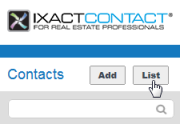
2. Each time you sign in to IXACT Contact, the first time you click List View you will be asked whether you want to Search for a subset of your contact list, or simply work with all your contacts. If you click Search Contacts, you will be provided with the same options for searching and selecting contacts that you find throughout IXACT Contact (see Selecting Contacts). If you click Display All Contacts and you have a large contact list, the list may take some time to display.
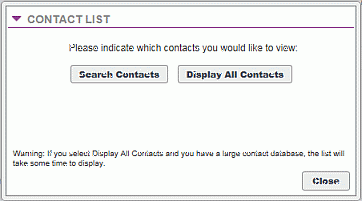
3. Upon selecting your contacts, the list is displayed in the working area.
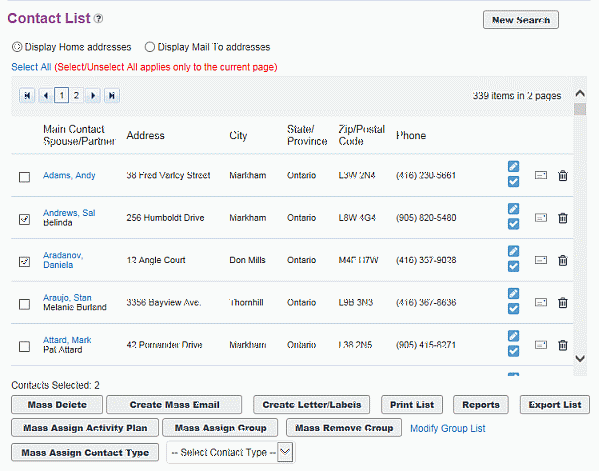
4. Change the display or select one or more contacts to perform an action, as follows:
§ To change the group of contacts you are working with, click New Search in the top right corner.
§ To change the addresses shown select Display Home addresses or Display Mail To addresses at the top of the list.
§ To sort the list by any column, simply click the column header. To sort the list in reverse order, click the same column header again.
§ To open a contact record, click the contact’s name link. When opening a contact from List View, you can use the < Previous and Next > buttons at the bottom of the contact profile page to navigate through the contacts in the list. If you make changes to the contact profile, be sure to save your changes before moving to another contact record. Click Return to List to return to the list.
§ To quickly send an email to an individual contact, click the envelope icon next to the contact in the list. A new email message will open in your email program with the first email address of the main contact already filled in (if there is no envelope icon, that means there is no email address recorded for this contact).
§ To quickly enter a note for contact, click the Quick Note icon next to the contact
§ To quickly enter a task for a contact, click the Quick Task icon next to the contact
§ To delete a contact, click the garbage can icon next to the contact.
§ To perform a task for multiple contacts, select each contact by checking the box next to each contact. Or, you can click Select All at the top of the list to select all contacts, and then, if necessary, clear the check box beside the contacts that you do not want to include. Once you have selected the desired group of contacts, click the appropriate button at the bottom of the screen to execute that task for the selected contacts.
Note: If you are working with over 200 contacts in List View, your contacts are displayed over multiple pages and controls are provided at the top of the list to navigate through the pages. The Select/Unselect All link only applies to the displayed page of contacts. To assist you in selecting the desired contacts, the total number of selected contacts is always displayed at the bottom of the list.
Tip: If you leave List View to perform another task in IXACT Contact, the next time you click List View you will return directly to the same list of contacts.